Installing the Network and Security Remote Assist Agent
Firstly, navigate to https://networkandsecurity.co.uk/ in your web browser, and click the “IT Support” button in the bottom left. Alternatively you can download for Windows by clicking here or for Mac by clicking here
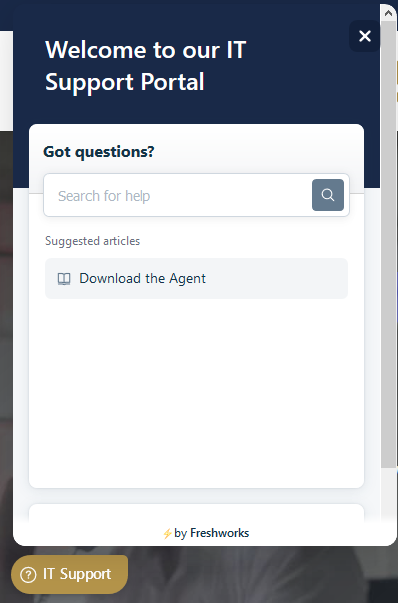
Click “Download the Agent” and then click the link for your operating system:
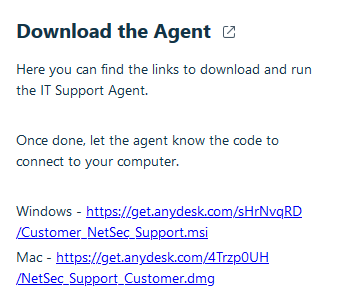
Save the file and open it from the folder it downloaded into (usually Downloads, Desktop etc.)
If you are on Windows, follow the instructions below, if you are on Mac, scroll down to the Mac Installation section
Windows
Open the downloaded “Customer_NetSec_Support”
Windows will prompt you that it has protected your PC as it thinks that this file is harmful, the file is safe to run so click “More info” and then click “Run anyway”
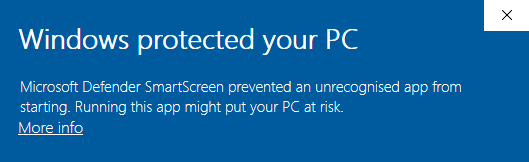
Please wait while the Agent installs and click “Yes” when prompted by Windows
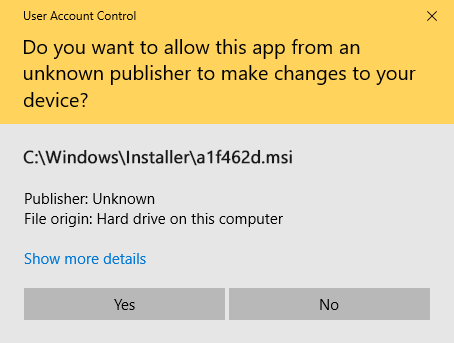
Press the windows button and search “AnyDesk” then click either of the icons or “Open” to run the application
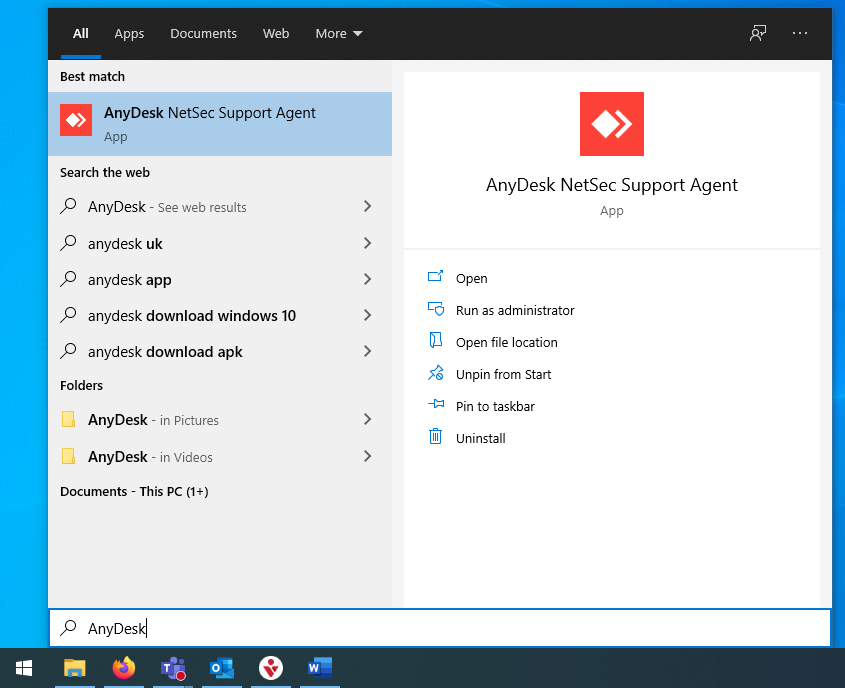
After opening AnyDesk, this screen will appear, the 9 digit number is the key needed to access your machine remotely, and we will ask for this when we do a remote session.
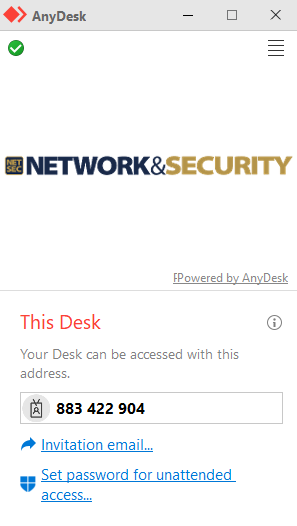
Mac
Open the downloaded file “Customer_NetSec_Support.dmg”
Double click the application file to launch the installation process
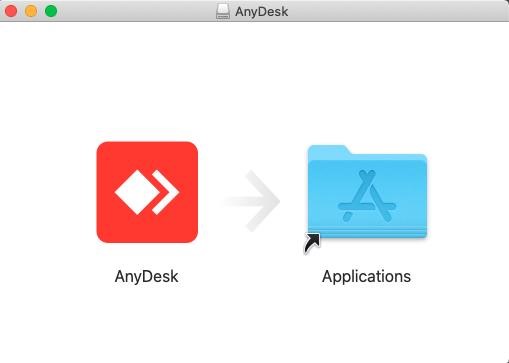
Most Macs will prompt you that Apple cannot check the file for harmful software, you therefore need to authorise that the file is okay to run on your computer. To do this, first click “OK”

Then, open System Preferences, either from the dock or by spotlight searching for it (Command key + Space Bar)
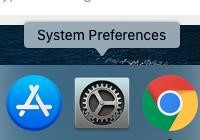
Open “Security & Privacy”
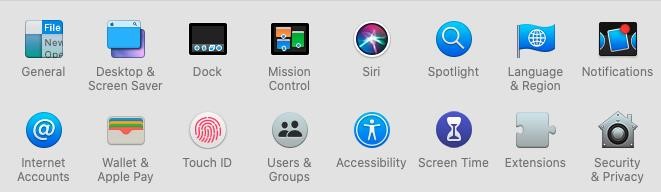
Click “Open Anyway” next to the information about AnyDesk.
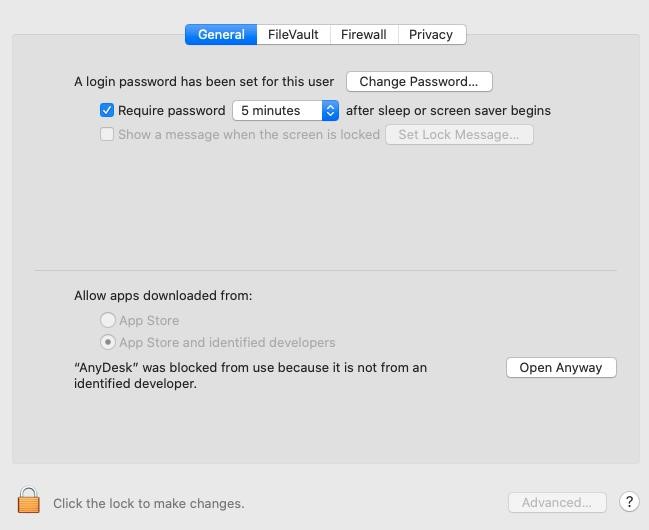
Then click “Open”
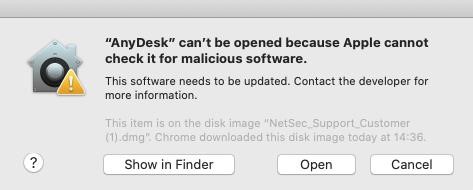
After opening AnyDesk, this screen will appear, the 9 digit number is the key needed to access your machine remotely, and we will ask for this when we do a remote session.
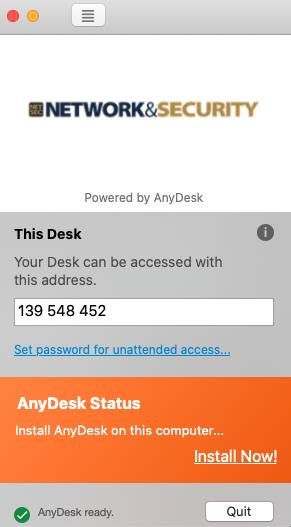
Do not click “Install Now!”, if there is a green tick next to “AnyDesk ready.” Then you are good to go
